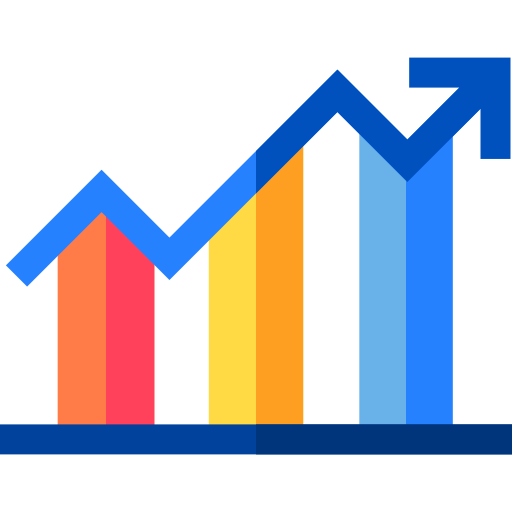How to build a datepicker from scratch
With nice animations and gesture support for mobile users
Firstly, you should probably not build one from scratch. Instead, you should probably use the native HTML one or an open source one (Material UI, Mantine UI) as building a datepicker is fairly complicated and with some edge cases.
Secondly, to give credits where they're due, the datepicker we're gonna build has been inspired in some ways by Mantine UI on the technical side and on the design side by the datepicker I have been building at my day job (I'm a design system engineer at the moment) with the help of Sylvie NGuyen. But we're still going to build something a little bit different tho!
Thirdly, we will build our datepicker with the following stuff: React, HeadlessUI, tailwindcss and framer-motion. And because this blog has a fancy dark mode, the datepicker will have one as well!
What we're going to build
The datepicker we're going to build will enable users to fill in a read-only input via a calendar UI. It will not allow users to type a date within the input as well as use the calendar UI as this is a weekend project and I want to keep it relatively simple :)
Source code if you want to skip the post
Overall structure
Our DatePicker behaves differently whenever the user is on a small screen or a larger one. It also has three main sub-components:
- a context provider where we will handle the datepicker state (value, views, animations directions, etc.)
- a read-only input to show an easily readable date value to the user once one has been selected
- a Calendar UI to enable the user to navigate easily across months and years to pick a date.
We will mostly focus on the UI code (it would be too long otherwise), for the utility functions please read the source.
Adaptive behavior
The adaptive behavior leverage two headlessUI components: the Popover (large screens) and the Dialog (small screens). They're used to display the calendar UI is a way that makes sense for each type of user (mobile vs desktop). The idea is to show the calendar UI close to the user input device so that interacting with it feels easy and natural:
- on a desktop device that means close to the mouse pointer, so the popover will show the calendar UI just under the input with which the user just interacted.
- on a mobile device that means close to the user's fingers, so most likely at the bottom of the screen (like in the recent IOS 16 lock screen that put notifications at the bottom of the screen).
import { DatePickerProps } from './DatePicker.types'
import { DatePickerMobile, DatePickerDesktop, DatePickerProvider } from './components'
import { useIsMobile } from './utils'
export function DatePicker(props: DatePickerProps) {
const isMobile = useIsMobile()
return (
<DatePickerProvider {...props}>
{isMobile ? <DatePickerMobile /> : <DatePickerDesktop />}
</DatePickerProvider>
)
}Within a popover on large screens
Here we're not looking to make anything special, but only to use the headless UI popover with our input and calendar UI.
A first small tradeoff that we've to make here is to split our Input component into 3 sub-components (InputContainer, InputLabel, and Input)
so that the Popover.Button component can only wrap the input and not the label or the container which would lead to some ugly focus ring wrapping everything.
We also prevent the user from accessing the input itself with a tabIndex:-1 property on the input, which we can safely do since the input itself is readonly.
This way, we allow the Popover.Button to be the only element in the DOM focusable instead of the input itself.
import { useEffect, useRef } from 'react'
import { Calendar } from './Calendar'
import { Input, InputContainer, InputLabel } from './Input'
import { useDatePicker } from './Provider'
import { Popover, Transition } from '@headlessui/react'
export function DatePickerDesktop() {
const btnRef = useRef<HTMLButtonElement>(null)
const calendarInitialRef = useRef<HTMLButtonElement>(null)
const { dispatch } = useDatePicker()
return (
<Popover className="relative">
{({ open, close }) => {
useEffect(() => {
if (!open) {
dispatch({ type: 'RESET_DATEPICKER' })
}
}, [open])
return (
<>
<InputContainer>
<InputLabel />
<Popover.Button ref={btnRef} className="w-[300px]" aria-label="Datepicker">
<Input tabIndex={-1} />
</Popover.Button>
</InputContainer>
<Transition
show={open}
enter="transition duration-100 ease-out"
enterFrom="transform scale-95 opacity-0"
enterTo="transform scale-100 opacity-100"
leave="transition duration-75 ease-out"
leaveFrom="transform scale-100 opacity-100"
leaveTo="transform scale-95 opacity-0"
>
<Popover.Panel className="absolute z-50 mt-3 rounded-2xl shadow-xl dark:shadow-2xl">
<Calendar
calendarInitialRef={calendarInitialRef}
onClose={() => close(btnRef)}
/>
</Popover.Panel>
</Transition>
</>
)
}}
</Popover>
)
}Within a modal container on mobile screens
Same as with the desktop behavior, we're not looking to make anything special here, only leverage the headless UI Dialog
for our use case. Since the Dialog does a little less than the Popover, it doesn't have a Dialog.Button after all,
we've to handle a bit more stuff here (open/close, focus, and event handling on the Input component).
import { Dialog, Transition } from '@headlessui/react'
import { Fragment, useRef, useState } from 'react'
import { Calendar } from './Calendar'
import { Input, InputContainer, InputLabel } from './Input'
import { useDatePicker } from './Provider'
export function DatePickerMobile() {
const [open, setOpen] = useState(false)
const inputRef = useRef<HTMLInputElement>(null)
const calendarInitialRef = useRef<HTMLButtonElement>(null)
const { dispatch } = useDatePicker()
function openCalendar() {
setOpen(true)
}
function closeCalendar() {
dispatch({ type: 'RESET_DATEPICKER' })
setOpen(false)
inputRef.current?.focus()
}
function handleInputKeyDown(event: React.KeyboardEvent<HTMLInputElement>) {
if (event.code === 'Enter') {
openCalendar()
} else if (open && event.code === 'Escape') {
closeCalendar()
}
}
return (
<>
<InputContainer>
<InputLabel />
<Input onKeyDown={handleInputKeyDown} onClick={() => !open && openCalendar()} />
</InputContainer>
<Transition appear show={open} as={Fragment}>
<Dialog as="div" className="relative z-50" onClose={closeCalendar}>
<Transition.Child
as={Fragment}
enter="ease-out duration-300"
enterFrom="opacity-0"
enterTo="opacity-100"
leave="ease-in duration-200"
leaveFrom="opacity-100"
leaveTo="opacity-0"
>
<div aria-hidden="true" className="fixed inset-0 bg-gray-800 bg-opacity-25" />
</Transition.Child>
<div className="fixed inset-0 overflow-y-auto">
<div className="flex min-h-full items-end justify-center text-center">
<Transition.Child
as={Fragment}
enter="ease-out duration-300"
enterFrom="opacity-0 scale-95"
enterTo="opacity-100 scale-100"
leave="ease-in duration-200"
leaveFrom="opacity-100 scale-100"
leaveTo="opacity-0 scale-95"
>
<Dialog.Panel className="flex w-full max-w-md transform items-center justify-center overflow-hidden rounded-t-2xl bg-white pt-3 align-bottom shadow-xl transition-all dark:bg-slate-900 dark:shadow-2xl">
<Calendar
calendarInitialRef={calendarInitialRef}
onClose={closeCalendar}
/>
</Dialog.Panel>
</Transition.Child>
</div>
</div>
</Dialog>
</Transition>
</>
)
}The context provider
To manage our datepicker internal state, we will use a context provider.
Our internal state is fairly simple in itself as this init function which returns the initial state object shows.
import { DatePickerProviderProps, State } from './Provider.types'
export function init({ value }: Partial<DatePickerProviderProps>): State {
const calendarDate = value ?? new Date()
return {
/**
* Controller for the different views shown to the user
*/
view: 'days',
/** The value given back to the consumer of the DatePicker */
value,
/**
* Used as an internal date reference to populate the calendar UI
* and move across years and months without impacting the value selected itself
*/
calendarDate,
/**
* Used to manage animation directions
*/
slideDir: 'none',
/**
* Used to manage the year view
*/
yearRange: [new Date().getFullYear() - 2, new Date().getFullYear() + 9],
}
}There isn't so much added value into copy-pasting the Provider complete code,
so for the curious here are the reducer,
context
and Provider files.
Input
The input is really simple as it's a presentational component to show a value to the user. In the same manner, as above, there is little added value in showing you the code here, so instead feel free to take a look at it yourself
Our only unusual stuff in the Input is that we use a hidden input with a value in the YYYY-MM-DD ISO8601 string format if a name property is provided to the datepicker
aside from the read-only input. This enables the datepicker to be used in an uncontrolled way as well.
Calendar UI
The calendar UI is where the magic happens. It is also where most of the fancy stuff is but its structure itself is fairly simple:
- a header to show:
- the currently selected year within a button which shows the years view
- the currently selected month within a button which shows the months view
- a previous and a next icon buttons to navigate within a given view
- a days view to show all of the days of the currently selected month
- a months view to show all the available months
- a years view to show a range of years to pick from
Calendar header
The calendar header is fairly simple UI-wise, it's a row of buttons with some nice accessibility labels for screen readers users.
import { formatDate, getMonthsName } from '../../../../utils'
import { useDatePicker } from '../../../Provider'
import { CalendarProps } from '../../Calendar'
import { HeaderButton } from './HeaderButton'
import { HeaderIconButton } from './HeaderIconButton'
type HeaderProps = Pick<CalendarProps, 'calendarInitialRef'>
export function Header({ calendarInitialRef }: HeaderProps) {
const { state, dispatch, locale } = useDatePicker()
const monthsNames = getMonthsName(locale)
const currentMonthRaw = monthsNames[state.calendarDate.getMonth()]
const nextYearRangeLabel = `Years from ${state.yearRange[0] + 12} to ${
state.yearRange[1] + 12
}`
const previousYearRangeLabel = `Years from ${state.yearRange[0] - 12} to ${
state.yearRange[1] - 12
}`
const previousMonthLabel = `Show ${formatDate(
new Date(state.calendarDate.getFullYear(), state.calendarDate.getMonth() - 1, 1),
locale,
{ month: 'long' }
)}`
const nextMonthLabel = `Show ${formatDate(
new Date(state.calendarDate.getFullYear(), state.calendarDate.getMonth() + 1, 1),
locale,
{ month: 'long' }
)}`
const currentMonth = currentMonthRaw.charAt(0).toUpperCase() + currentMonthRaw.slice(1)
const currentYear = state.calendarDate.getFullYear()
function handleViewNavigation(direction: 'increment' | 'decrement') {
const type = state.view === 'days' ? 'DAY_VIEW_CHANGE' : 'YEAR_VIEW_CHANGE'
dispatch({ type: type, payload: direction })
}
return (
<div className="flex flex-row items-center justify-between border-b border-gray-300 pb-3">
<div className="flex">
<HeaderButton
ref={calendarInitialRef}
className="mr-1"
isActive={state.view === 'months'}
onClick={() => dispatch({ type: 'SET_VIEW', payload: 'months' })}
aria-label={`Current month: ${currentMonth}, click to show months panel`}
>
{currentMonth}
</HeaderButton>
<HeaderButton
isActive={state.view === 'years'}
onClick={() => dispatch({ type: 'SET_VIEW', payload: 'years' })}
aria-label={`Current year: ${currentYear}, click to show years panel`}
>
{currentYear}
</HeaderButton>
</div>
<div className="flex">
<HeaderIconButton
className="mr-1"
variant="left"
aria-label={state.view === 'days' ? previousMonthLabel : previousYearRangeLabel}
disabled={state.view === 'months'}
onClick={() => handleViewNavigation('decrement')}
/>
<HeaderIconButton
variant="right"
disabled={state.view === 'months'}
aria-label={state.view === 'days' ? nextMonthLabel : nextYearRangeLabel}
onClick={() => handleViewNavigation('increment')}
/>
</div>
</div>
)
}Days view
The days view is probably the most tricky view on the lot. But overall, it's still about rendering enough days to always show 6 weeks (and therefore 6 rows) worth of days so that whatever the number of days available in a month, the day view height would stay constant.
The most tricky part was that I wanted to keep using an HTML table but also didn't want to animate the thead content.
This could have been an issue because table-related stylings only apply correctly if the table node tree is only composed
of table-related element from the table container to the td leaf. Inserting other elements to handle animations
would prevent me from using table-related stylings.
I ended up using the whole table node tree within my animation wrapper component but with the thead content only visible to screen readers
and another row of regular div, hidden to screen readers but visible to others.
This solution, while certainly not perfect, allowed me to get both the animation that I wanted and respect the HTML spec.
import { formatDate, getMonthDays, getWeekDaysName } from '../../../../utils'
import { useDatePicker } from '../../../Provider'
import { AnimatedViewWrapper } from '../AnimatedViewWrapper'
import { DayCell, TableNavigationProvider } from './components'
interface DayViewProps {
onClose: () => void
}
export function DayView({ onClose }: DayViewProps) {
const { locale, state, dispatch } = useDatePicker()
const days = getWeekDaysName(locale, 'short')
const weeks = getMonthDays(state.calendarDate)
return (
<div className="h-[calc(100% - 8px)] w-full pt-2">
<TableNavigationProvider>
<div className="grid w-full grid-cols-7 gap-2 px-1" aria-hidden>
{days.map((day) => (
<div
key={day}
aria-hidden
className="flex h-10 w-10 items-center justify-center text-sm font-normal text-slate-600 dark:text-gray-400 sm:h-9 sm:w-9"
>
{day}
</div>
))}
</div>
<AnimatedViewWrapper
motionKey={state.calendarDate.getMonth()}
slideDir={state.slideDir}
drag
onDragLeft={() => dispatch({ type: 'DAY_VIEW_CHANGE', payload: 'increment' })}
onDragRight={() => dispatch({ type: 'DAY_VIEW_CHANGE', payload: 'decrement' })}
>
<table className="table-auto border-separate border-spacing-1">
<caption className="sr-only">
{formatDate(state.calendarDate, locale, { month: 'long' })} days
</caption>
<thead
className="sr-only"
/** HTML table requires a clean table element only HTML tree hierarchy to apply their styles,
/* this prevents us from inserting the AnimatedViewWrapper within the table, between the thead and the tbody
/* to only animate the movement of the days cells, keep the thead content (which doesn't change) static.
/* This is a workaround, keeping the thead visible to the screen readers only and using divs hidden from the screen readers
/* for the "table header" visible to non-screen readers users.
*/
>
<tr>
{days.map((day) => (
<th key={day} scope="col">
<div>{day}</div>
</th>
))}
</tr>
</thead>
<tbody>
{weeks.map((week, rowIndex) => (
<tr key={`week-${rowIndex}`}>
{week.map((day, colIndex) => (
<DayCell
onClose={onClose}
key={`${rowIndex}-${colIndex}`}
day={day}
rowIndex={rowIndex}
colIndex={colIndex}
/>
))}
</tr>
))}
</tbody>
</table>
</AnimatedViewWrapper>
</TableNavigationProvider>
</div>
)
}You might also have noticed the TableNavigationProvider component wrapping the days table. This context provider is
used to handle keyboard navigation within the table with the arrow keys. It's used with the DayCell component
to create a matrix of ref of the buttons within the days table body.
The event handler then focuses right ref based on the location (rowIndex, colIndex) of the event source.
import { KeyboardEvent, useRef } from 'react'
import { TableNavigationContext } from './context'
import type {
Matrix,
TableNavigationProviderProps,
} from './TableNavigationProvider.types'
export function TableNavigationProvider({
children,
prevRef,
afterRef,
}: TableNavigationProviderProps) {
const matrix = useRef<Matrix>([[]])
function mapRefToMatrix(ref: HTMLButtonElement, rowIndex: number, colIndex: number) {
if (!matrix.current[rowIndex]) {
matrix.current[rowIndex] = []
}
matrix.current[rowIndex][colIndex] = ref
}
function handleKeyboardNavigation(
event: KeyboardEvent<HTMLButtonElement>,
rowIndex: number,
colIndex: number
) {
event.preventDefault()
switch (event.code) {
case 'Tab': {
if (event.shiftKey) {
prevRef?.current?.focus()
} else {
afterRef?.current?.focus()
}
break
}
case 'ArrowDown': {
if (rowIndex + 1 < matrix.current.length) {
matrix.current[rowIndex + 1][colIndex]?.focus()
}
break
}
case 'ArrowUp': {
if (rowIndex > 0) {
matrix.current[rowIndex - 1][colIndex]?.focus()
}
break
}
case 'ArrowRight': {
if (colIndex !== 6) {
matrix.current[rowIndex][colIndex + 1]?.focus()
}
break
}
case 'ArrowLeft': {
if (colIndex !== 0) {
matrix.current[rowIndex][colIndex - 1]?.focus()
}
break
}
}
}
return (
<TableNavigationContext.Provider value={{ handleKeyboardNavigation, mapRefToMatrix }}>
{children}
</TableNavigationContext.Provider>
)
}import { CalendarButton } from '../../CalendarButton'
import { CalendarUnderline } from '../../CalendarUnderline'
import { isSameDay, isSameMonth } from 'date-fns'
import { useDatePicker } from '../../../../Provider'
import { useTableNavigation } from './TableNavigationProvider'
import { CalendarText } from '../../CalendarText'
interface DayCellProps {
onClose: () => void
day: Date
rowIndex: number
colIndex: number
}
const isNavigationKey = (event: React.KeyboardEvent<HTMLButtonElement>) => {
return ['ArrowUp', 'ArrowDown', 'ArrowLeft', 'ArrowRight', 'Tab'].includes(event.code)
}
export function DayCell({ day, rowIndex, colIndex, onClose }: DayCellProps) {
const { state, handleSelectDay } = useDatePicker()
const { mapRefToMatrix, handleKeyboardNavigation } = useTableNavigation()
const isSelected = state.value ? isSameDay(day, state.value) : false
const isWithinCurrentMonth = isSameMonth(state.calendarDate, day)
const isCurrentDay = isSameDay(new Date(), day)
const variant = isSelected ? 'selected' : isWithinCurrentMonth ? 'regular' : 'muted'
function selectDay() {
handleSelectDay(day)
onClose()
}
function handleKeyDown(event: React.KeyboardEvent<HTMLButtonElement>) {
if (isNavigationKey(event)) {
handleKeyboardNavigation(event, rowIndex, colIndex)
} else {
selectDay()
}
}
return (
<td className="h-10 w-10 sm:h-9 sm:w-9" aria-selected={isSelected ? 'true' : 'false'}>
<div className="relative flex h-10 w-10 items-center justify-center sm:h-9 sm:w-9">
<CalendarButton
ref={(ref) => mapRefToMatrix(ref as HTMLButtonElement, rowIndex, colIndex)}
onKeyDown={handleKeyDown}
isSelected={isSelected}
onClick={selectDay}
aria-label={day.toLocaleDateString()}
>
<CalendarText variant={variant}>{day.getDate()}</CalendarText>
</CalendarButton>
{isCurrentDay && <CalendarUnderline variant="day" />}
</div>
</td>
)
}I must admit that I didn't come up with that idea myself, and shamelessly took it from Mantine UI, with some changes to match how I wanted to use it. There are certainly other ways to do this tho!
Months view
The month view is a lot simpler as it's only a grid with the twelve available months to pick from.
import { isSameMonth } from 'date-fns'
import { getMonthsName, formatDate } from '../../../../utils'
import { useDatePicker } from '../../../Provider'
import { AnimatedViewWrapper } from '../AnimatedViewWrapper'
import { CalendarButton } from '../CalendarButton'
import { CalendarText } from '../CalendarText'
import { CalendarUnderline } from '../CalendarUnderline'
export function MonthView() {
const { locale, state, handleSelectMonth } = useDatePicker()
const months = getMonthsName(locale, 'short')
const isCurrentMonth = (monthIndex: number) =>
isSameMonth(new Date(), new Date(new Date().getFullYear(), monthIndex, 1))
const isSelected = (monthIndex: number) => {
const monthAsDate = new Date(state.calendarDate.getFullYear(), monthIndex, 1)
return state.value ? isSameMonth(state.value, monthAsDate) : false
}
const formatMonth = (monthIndex: number) => {
const monthAsDate = new Date(state.calendarDate.getFullYear(), monthIndex, 1)
return formatDate(monthAsDate, locale, { month: 'long' })
}
return (
<div className="flex w-full flex-col">
<AnimatedViewWrapper
motionKey={state.calendarDate.getFullYear()}
slideDir={state.slideDir}
>
<div className="grid grid-cols-3 gap-4 px-6 py-14 sm:px-4 sm:py-8">
{months.map((month, monthIndex) => (
<div
key={`month-${monthIndex}`}
className="relative flex h-[40px] w-[88px] items-center justify-center sm:w-[72px]"
>
<CalendarButton
onClick={() => handleSelectMonth(monthIndex)}
isSelected={isSelected(monthIndex)}
aria-label={formatMonth(monthIndex)}
>
<CalendarText variant={isSelected(monthIndex) ? 'selected' : 'regular'}>
{month}
</CalendarText>
</CalendarButton>
{isCurrentMonth(monthIndex) && <CalendarUnderline variant="other" />}
</div>
))}
</div>
</AnimatedViewWrapper>
</div>
)
}However, there is some complexity in handling how a user will change months, due to differences in month lengths. A nice trick is to leverage the fact that these edge cases happen at the end of the month, not at the beginning. Therefore, if we encounter a conflict, we can always set the date manually to the last days of the targetted month.
// Conflicts due to the differences in a month number of days
export const handleMonthChange = (currentDate: Date, nextMonthIndex: number) => {
const nextDate = new Date(currentDate)
nextDate.setMonth(nextMonthIndex)
/**
* If for some reason the new nextDate object getMonth() method
* doesn't return the same monthIndex as the one given then
* there was a date conflict, for example when moving from
* the 31 of march to the 28th of February
*/
if (nextMonthIndex !== nextDate.getMonth()) {
// This trick allow us to the get the last day of the targeted month
return new Date(currentDate.getFullYear(), nextMonthIndex + 1, 0)
} else {
return nextDate
}
}Years view
The year view is also very simple UI-wise, it is pratically the same as the month view.
import { getYearsRange } from '../../../../utils'
import { useDatePicker } from '../../../Provider'
import { AnimatedViewWrapper } from '../AnimatedViewWrapper'
import { CalendarButton } from '../CalendarButton'
import { CalendarText } from '../CalendarText'
import { CalendarUnderline } from '../CalendarUnderline'
export function YearView() {
const { state, dispatch, handleSelectYear } = useDatePicker()
const years = getYearsRange(state.yearRange[0], state.yearRange[1])
const isCurrentYear = (year: number) => new Date().getFullYear() === year
const isSelected = (year: number) =>
state.value ? state.value.getFullYear() === year : false
return (
<div className="flex w-full flex-col">
<AnimatedViewWrapper
motionKey={state.yearRange[0]}
slideDir={state.slideDir}
drag
onDragLeft={() => dispatch({ type: 'YEAR_VIEW_CHANGE', payload: 'increment' })}
onDragRight={() => dispatch({ type: 'YEAR_VIEW_CHANGE', payload: 'decrement' })}
>
<div className="grid grid-cols-3 gap-4 px-6 py-14 sm:px-4 sm:py-8">
{years.map((year, yearIndex) => (
<div
key={`year-${yearIndex}`}
className="relative flex h-[40px] w-[88px] items-center justify-center sm:w-[72px]"
>
<CalendarButton
onClick={() => handleSelectYear(year)}
isSelected={isSelected(year)}
aria-label={String(year)}
>
<CalendarText variant={isSelected(year) ? 'selected' : 'regular'}>
{year}
</CalendarText>
</CalendarButton>
{isCurrentYear(year) && <CalendarUnderline variant="other" />}
</div>
))}
</div>
</AnimatedViewWrapper>
</div>
)
}And in the same way that they were some edge cases when changing months, when changing years we've got to be aware of leap years. Fortunately for us, it's solved the same way we already solved the difference in months length.
// Leap year edge cases
export const handleYearChange = (currentDate: Date, nextYear: number) => {
const nextDate = new Date(currentDate)
nextDate.setFullYear(nextYear)
/**
* If for some reason the new nextDate object getMonth() method
* doesn't return the same monthIndex as the current date
* there was a date conflict, for example when moving from
* the 29th of February 2020 to the 28th of February 2021
*/
if (currentDate.getMonth() !== nextDate.getMonth()) {
// This trick allow us to the get the last day of the targeted month
return new Date(nextYear, currentDate.getMonth() + 1, 0)
} else {
return nextDate
}
}Animations
Finally, the animations! Where we get to add that finishing touch that makes the component truly nice to use.
You might have noticed in the views components that they were wrapped by what I called an AnimatedVievWrapper.
This component use framer-motion to handle both the slide animations and the drag gesture handling.
import type { ReactNode } from 'react'
import type { PanInfo } from 'framer-motion'
import { AnimatePresence, motion } from 'framer-motion'
import type { State } from '../../Provider/Provider.types'
import { useIsMobile } from '../../../utils'
interface VariantFnParams {
slideDir: State['slideDir']
animationValuesMap: AnimationValuesMap
}
const variants = {
enter: ({ slideDir, animationValuesMap }: VariantFnParams) => ({
x: animationValuesMap['enter'][slideDir],
opacity: 0,
}),
center: { x: 0, opacity: 1 },
exit: ({ slideDir, animationValuesMap }: VariantFnParams) => ({
x: animationValuesMap['exit'][slideDir],
opacity: 0,
}),
}
type AnimationValuesMap = Record<'enter' | 'exit', Record<State['slideDir'], number>>
interface AnimateWrapperProps {
motionKey: number
children: ReactNode
slideDir: State['slideDir']
drag?: boolean
onDragRight?: () => void
onDragLeft?: () => void
}
export function AnimatedViewWrapper({
children,
slideDir,
motionKey,
drag,
onDragLeft,
onDragRight,
}: AnimateWrapperProps) {
const isMobile = useIsMobile()
const width = isMobile ? 400 : 300
const animationValuesMap: AnimationValuesMap = {
enter: {
right: width,
left: -width,
none: 0,
},
exit: {
right: -width,
left: width,
none: 0,
},
}
const handleDrag = (_: MouseEvent | TouchEvent | PointerEvent, info: PanInfo) => {
if (info.offset.x < -75) {
onDragLeft && onDragLeft()
} else if (info.offset.x > 75) {
onDragRight && onDragRight()
}
}
return (
<div className="relative">
<AnimatePresence initial={false} custom={{ slideDir, animationValuesMap }}>
<motion.div
key={`${motionKey}-${slideDir}`}
style={{ position: 'absolute', top: 0, width: '100%' }}
variants={variants}
initial="enter"
animate="center"
exit="exit"
custom={{ slideDir, animationValuesMap }}
transition={{ duration: 0.3, ease: 'easeOut' }}
drag={isMobile && drag ? 'x' : false}
dragMomentum={false}
dragConstraints={{ left: 75, right: 75 }}
onDragEnd={handleDrag}
dragSnapToOrigin
>
{children}
</motion.div>
</AnimatePresence>
</div>
)
}Slide animations
The slide animations use the AnimatePresence component from framer-motion to make the component children
animate from left to right when the slideDir is left and the other way around when the slideDir
is right. It handles both entering and exiting animations thanks to the variants we provide to the
motion.div component.
The none direction is used to prevent any sliding animations when we don't need it.
It's very similar to the animations documented within the framer-motion documentation and here again, we don't do anything particularly complicated, framer-motion does all the heavy lifting for us.
Drag gestures
The drag gesture support comes from the props given to the motion.div
(drag, dragMomentum, dragConstraints, onDragEnd and dragSnapeToOrigin)
and the on onDragLeft and onDragRight properties that are given to the AnimatedViewWrapper
in the days and years views like so:
<AnimatedViewWrapper
motionKey={state.calendarDate.getMonth()}
slideDir={state.slideDir}
drag
onDragLeft={() => dispatch({ type: 'DAY_VIEW_CHANGE', payload: 'increment' })}
onDragRight={() => dispatch({ type: 'DAY_VIEW_CHANGE', payload: 'decrement' })}
>
{children}
</AnimatedViewWrapper>The trick is then really simple: on the dragEnd event, we trigger the slide animations which give the impression of one nice motion from the drag to the slide!
Here again, framer-motion does the heavy lifting for us and we didn't invent anything new, just followed their drag documentation.
Congrats on making it to the end of this very long post, I hope you liked it!
From the same categories
The compound component pattern
ReactArchitecture2022-12-19
A flexible component authoring pattern to give consumers a composition-based API
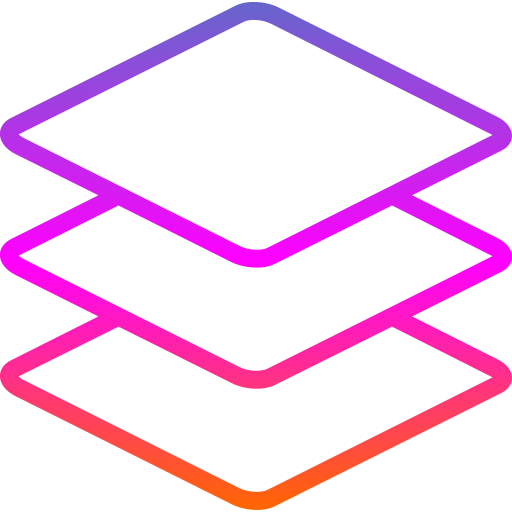
Immutable vs mutable, a recent use-case where purity and immutability caused performance issues
GeneralReact2022-05-01
Using a mutable approach may lead to enormous performance gains.